Utilizing extensive research and data to better understand user behavior, EBSCO has created a new user interface (UI) for EBSCO Discovery Service™ (branded as OneSearch@IU here at the Bloomington Campus), combining the popular features of modern websites with the research functionality necessary for libraries. The new UI features many user interface improvements including personalized dashboards, modern result lists, enhanced displays, greater citing and sharing options, and enhanced detailed record and viewer experiences.
The following tutorial demonstrates some of the features of the new UI found in the OneSearch@IU user interface.
Search UI Options
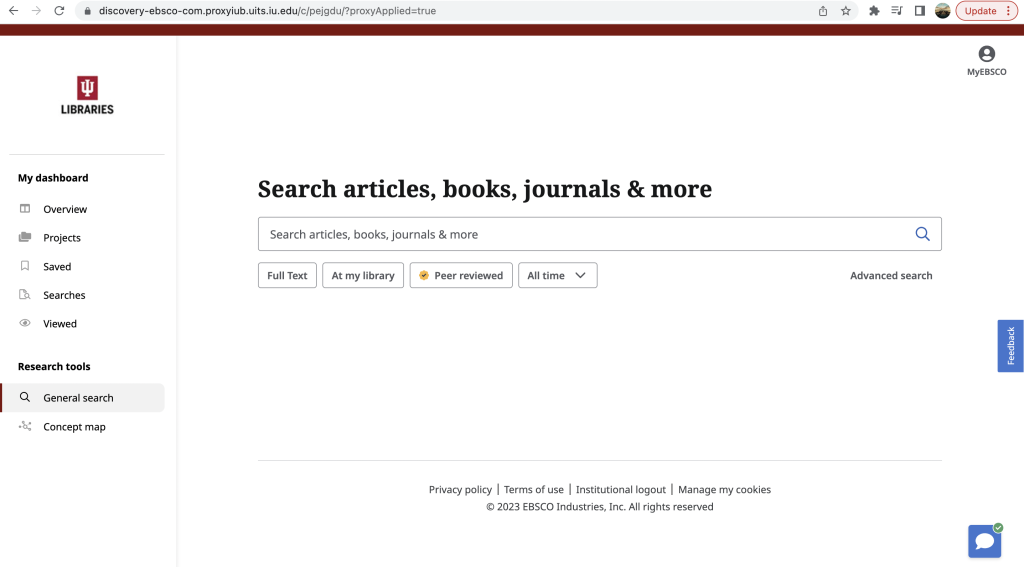
To use the new UI, begin by entering your search terms in the search box. As you type, the auto-complete feature appears with popular search terms that you can click to execute a search in EDS.
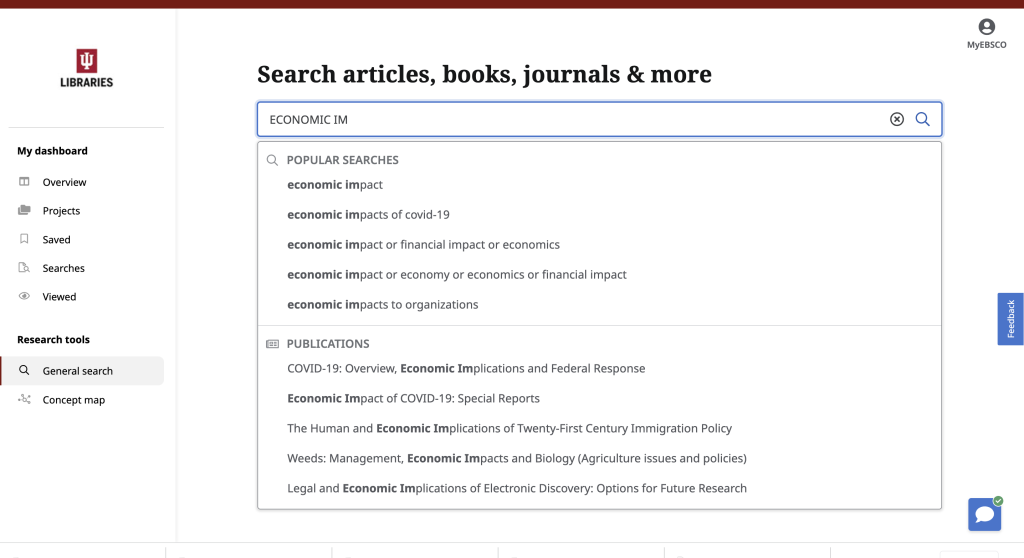
Or, you can apply any of the limiters below the search box and click the Magnifying Glass to run your search. If you would prefer to use the Advanced search with guided-style search boxes, click the Advanced search link.
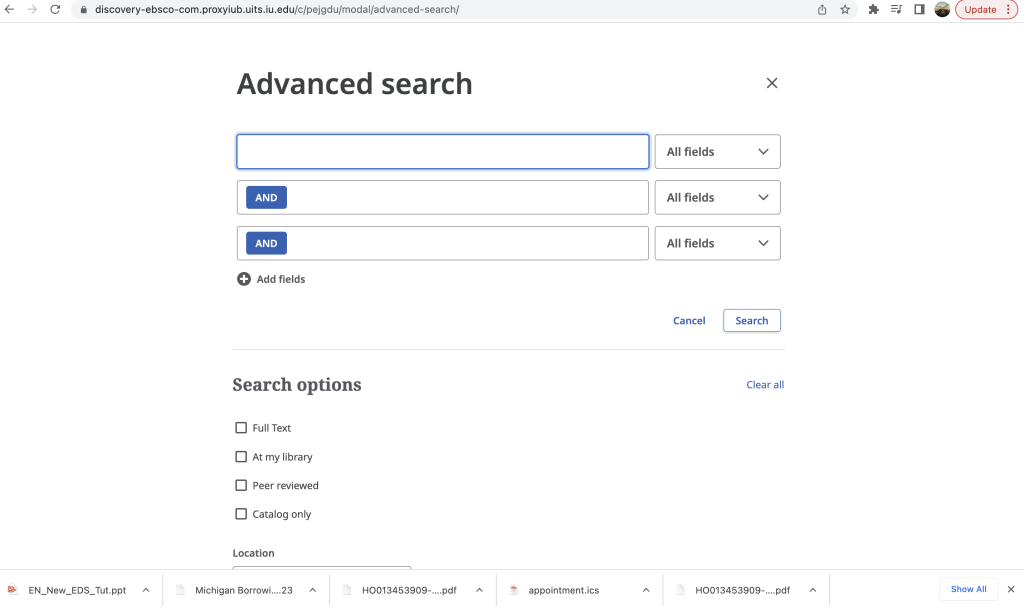
Search Results Filtering
You can continue to refine your search results from the result list screen by applying Filters. Click the All filters button below the search box to display them. Once selected, click the Apply filters button to update your results.
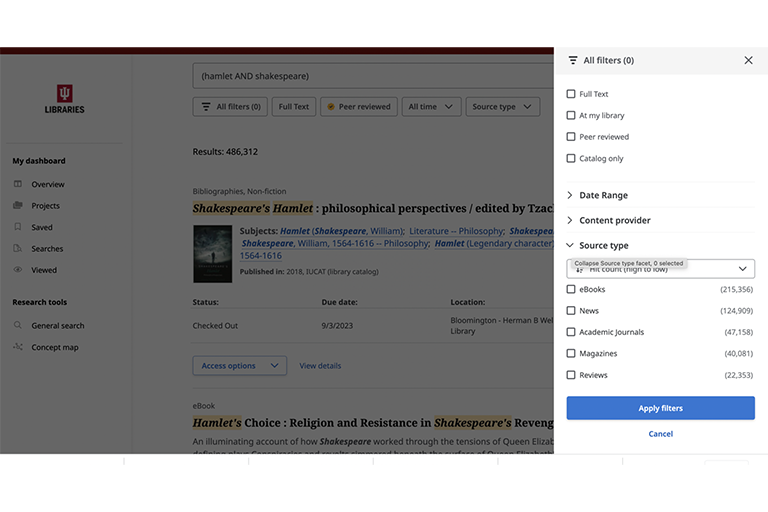
Article Access
On your result list, select an article to read by clicking the Access now button and selecting a Full text option from the menu. If only one full text option is available, the Access now button will display that. To view more information about an article, click the View details link.
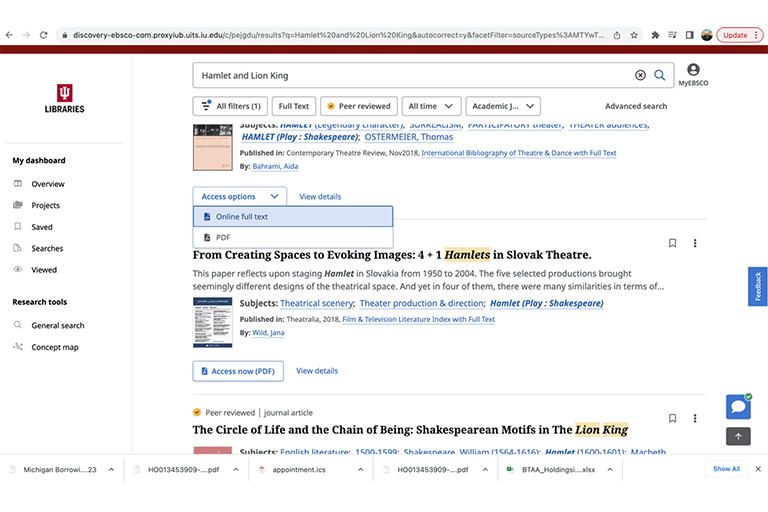
To learn more about the new OneSearch@IU interface please contact Rachael Cohen, Discovery Systems Librarian.
Leave a Reply